Both Windows Vista and Windows 7 disable web page access to servers such as the WebDesk by default until the server is added as a trusted site in Internet Explorer. Also, the default Internet security settings may block the necessary Active-X controls from downloading. To solve these issues, the Internet Security settings must be reset to Medium level, and the WebDesk site must be added as a trusted site.
To set the Internet Security level to Medium:
1. Open Internet Explorer and select Tools \ Internet Options.
2. Click the Security Tab.
3. Click Custom Level.
4. At the bottom of the Security Settings screen, select Medium from the Reset To list.
5. Click Reset and then OK.
6. Close all Internet Explorer windows opened.
To add the WebDesk server as a trusted site:
1. Open Internet Explorer and navigate to http://webdesk.emarketfocus.com to bring up the webdesk login page.
2. With the WebDesk login page displayed in Internet Explorer, select Tools \ Internet Options.
3. Click the Security tab,
highlight Trusted Sites, and click the Sites button.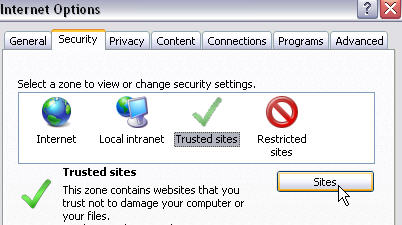
4. On the Trusted Sites screen,
uncheck the ‘Require server verification (https:) for all sites in this zone’
checkbox, and then click Add.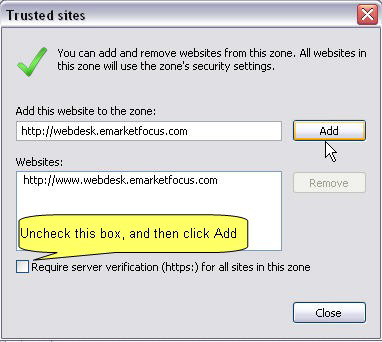
5. Click Close, and then click OK to close the Internet Options screen.
6. Refresh the Internet Explorer screen for the WebDesk login site, and then follow any prompts to install the ActiveX controls. Once the Login button is enabled, proceed to login.
7. Please try the Remote Desktop Connection utility if you are still
having trouble logging into the
WebDesk..