Follow these steps to login to the WebDesk via the web page login:
1. Using Microsoft Internet Explorer, enter the address: http://webdesk.emarketfocus.com/
2. Install the Bell Business Solution Active-X control when prompted. A message should appear (below the address bar of Internet Explorer) that you’ll need to click on to allow the installation.
· Note: older versions of Windows XP may also prompt you to install the Remote Desktop Active-X control, which must also be installed when prompted.
3. Please wait until the Login button becomes enabled before clicking it. If the hour glass displays, this means the Active X control is being downloaded and installed. The Active X controls are loaded only once per machine, so subsequent logins are faster once these controls have successfully installed.
4. When the Login button becomes enabled, click it to login.
· Note: if
the login page displays an error or will not finish loading correctly, click on
a link below for common solutions for your version of Windows:
Windows XP
Windows Vista, or
Windows 7
5. If you want to access your
local computer drives from the WebDesk, mark the ‘Connect your local drives to
the remote computer’ checkbox. This is required to import data located on your
computer or network.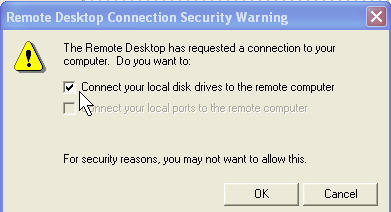
6. Enter your assigned username
7. Enter your assigned password You may want to change your login password.after you have logged in.
8. Click OK.
For subsequent logins, navigate to http://webdesk.emarketfocus.com, click Login, enter your user name and password, then click OK.