Please follow these steps to download and install the connector:
1. Please click the following
URL address to start the connector setup download:
http://emarketfocus.com/downloads/connector.exe
2. Choose the option to open or run the file.
3. Follow the prompts of the setup wizard, accepting the license agreement and the default installation location. After the installation completes, the account wizard will appear.
4. In the first step of the account wizard, enter your name and click Next.
5. The second step of the
wizard is the most common area of confusion. Do not enter in your regular
e-mail address. Instead use your WebDesk login alias followed by
@emarketfocus.net for the e-mail address. For instance, a user named John Doe
would have a WebDesk login alias of jdoe, and would enter in jdoe@emarketfocus.net for the e-mail
address.
Use your password issued by Market Focus for your WebDesk login as
the password.
For the mail server, use mail.emarketfocus.net. Below is an
example of how the information for a user named John Doe would be
entered.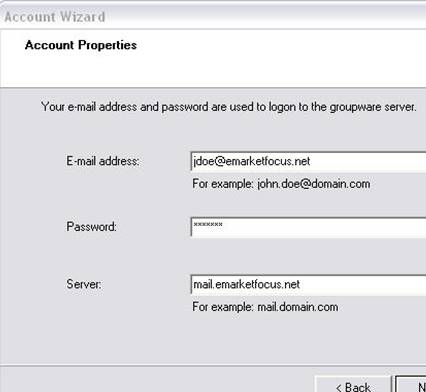
6. On the next screen, select ‘Integrate with default personal folder’ if you want the WebDesk contacts and your existing Outlook contacts to all be combined within the same contacts folder. If you want the WebDesk contacts separate from the rest, choose the option to create a new PST. Click Next, followed by Finish. The connector setup is now complete. The next step is to run the first synch.