1. Open Internet Explorer and navigate to http://webdesk.emarketfocus.com to bring up the webdesk login page.
2. With the WebDesk login page displayed in Internet Explorer, select Tools \ Internet Options.
3. Click
the Security tab, highlight Trusted Sites, and click the Sites button.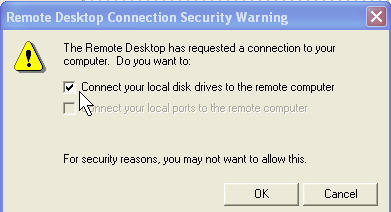
4. On
the Trusted Sites screen, uncheck the ‘Require server verification (https:) for
all sites in this zone’ checkbox, and then click Add.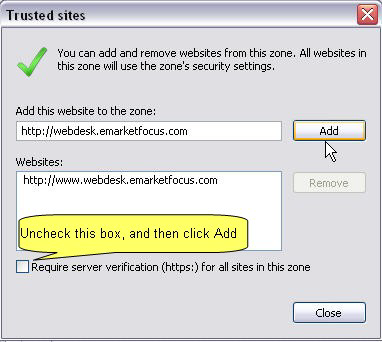
5. Click Close, and then click OK to close the Internet Options screen.
6. Refresh the Internet Explorer screen for the WebDesk login site, and then follow any prompts to install the ActiveX controls. Once the Login button is enabled, proceed to login.
7.
Please try the remaining suggestions below if you are still having trouble
logging into the WebDesk.