As you add and modify Outlook task and appointment information from Outlook, it is useful to occasionally refresh Market Quest data. When you refresh, all linked appointments and tasks are read from Outlook into Market Quest. This is a different feature than synchronizing data between Market Quest and Outlook.
This feature is also used to read e-mail received and sent from Outlook.
To refresh Market Quest with Outlook data:
1. Start Market Quest
2. Click
 to refresh Market Quest with
Outlook data.
to refresh Market Quest with
Outlook data.
3. Select the refresh options from the screen displayed below:
36.
37.
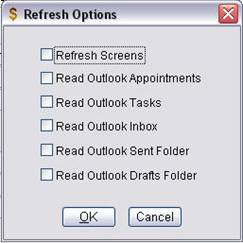
38.
The Refresh screen has the following features.
· Refresh Screens – Refresh screens with data that may have been changed by Outlook or another user in a network environment.
· Read Outlook Appointments – Read all Outlook appointments and link them to Market Quest customer and contact histories.
· Read Outlook Tasks – Read all Outlook tasks and link them to Market Quest customer and contact histories.
· Read Outlook Inbox – Read all e-mail in the Outlook Inbox and link them to Market Quest customers and contacts.
· Read Outlook Sent Folder – Read all e-mail sent from Outlook and link them to Market Quest customers and contacts.
· Read Outlook Drafts Folder – Moves all Market Quest e-mail in the Drafts folder to the Outbox folder..
Note: Market Quest links e-mail received and sent from Outlook by matching the Outlook e-mail addresses with the main e-mail address in the Market Quest customer and contact records. Market Quest keeps a permanent copy of any e-mail that can be linked to a customer or a contact, even if you delete the e-mail from Outlook. You can increase the speed of the refresh by deleting e-mail from your Outlook Inbox and Sent folders after you refresh with Market Quest.