When you send e-mail directly through Market Quest, it is tracked and linked to the customer and contact records. In addition, the Market Quest Refresh feature reads all e-mail messages sent and received in Outlook and links them to customer and contact records that have matching e-mail addresses. This allows you to view all e-mail sent and received from your customers and contacts from Market Quest. Plus, if you are using a multi-user version of Market Quest, you can see all e-mail correspondence sent by other users as well.
To display e-mail sent to a customer or contact:
1. From Market Quest, go to the customer or contact record.
2. Click
 and select E-Mail Sent. You can
also select View / Letters & E-Mail / E-Mail Sent to Person.
and select E-Mail Sent. You can
also select View / Letters & E-Mail / E-Mail Sent to Person.
3. The screen below shows all e-mail sent directly from Market Quest and Outlook:
39.
40. 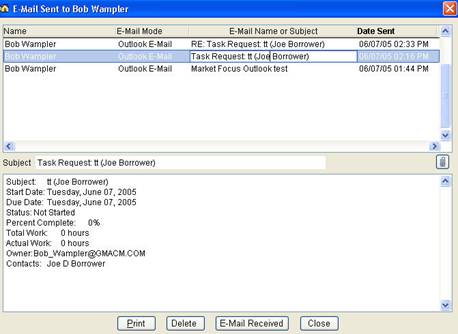
41.
The E-Mail Sent screen displays all e-mail sent through Market Quest and through Outlook. To change the order of the e-mail displayed, click the column heading, such as Name, E-Mail Mode, E-Mail Name or Date Sent.
· E-Mail Mode – The column labeled E-Mail Mode indicates how the e-mail was sent and has the following possible values:
o Outlook E-Mail – E-mail was sent from Outlook.
o Temp E-Mail – E-mail sent through Market Quest’s e-mail editor.
o Single E-Mail – E-mail letter sent through Market Quest.
· Print – Print the e-mail.
· Delete – Delete the e-mail stored in Market Quest. This does not delete the e-mail stored in Outlook.
· E-Mail Received – Display all e-mail received from this person.
42.
To display e-mail received from a customer or contact:
1. From Market Quest, go to the customer or contact record.
2. Click
 and select E-Mail Received. You
can also select View / Letters & E-Mail / E-Mail Received from Person.
and select E-Mail Received. You
can also select View / Letters & E-Mail / E-Mail Received from Person.
3. The screen below shows all e-mail received from the person:
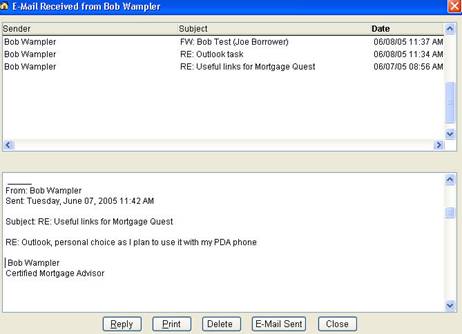
The E-Mail Received screen displays all e-mail received from the customer or contact through Outlook’s Inbox. It has the following features:
· Reply – Displays the Market Quest e-mail editor so you can reply to the e-mail selected. The e-mail sent is tracked through Market Quest.
· Print – Print the e-mail.
· Delete – Delete the e-mail stored in Market Quest. This does not delete the e-mail stored in Outlook.
· E-Mail Sent – Display all e-mail sent to this person.