Market Quest has lists to help you manage tasks associated with buying and selling properties. There are two categories of lists for buyers and sellers: checklists and contingencies. Checklists are typically non-critical tasks which need to be completed, such as to putting up signs, making flyers, etc. Contingencies are critical tasks that need to be done in order to close escrow. There are separate checklists and contingency lists for buyers and sellers. Both checklists and contingency lists share similar features.
Market Quest has a List Manager which defines default tasks for checklists and contingencies. You can modify these lists for your own needs as well as create custom lists.
To access the List Manager
1. Click the Real Estate tab.
2. Click the Selling or Buying tab.
3. Click the Checklist or Contingencies tab.
4. Click Lists. The List Manager displays the lists defined for the particular category, such as Seller Checklists. If you were on the Buyer Checklist screen, the List Manager displays Buyer Checklists. If you were on the Seller Contingencies screen, the List Manager displays Seller Contingency lists, etc.
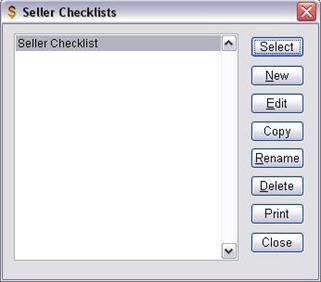
The List Manager screen has the following features:
· Select All tasks defined by the list selected are entered into the appropriate screen. In the example above, the Seller Checklist screen. Tasks are linked to the property address selected. If you have not added a property, the Select button is dimmed.
· New Create a new list.
· Edit Edit a list.
· Copy Copy the tasks of one list to another.
· Rename Rename a list.
· Delete Delete a list.
· Print Print a report of all tasks in the list.
When New or Edit is selected, the following screen displays where you can add and edit tasks:
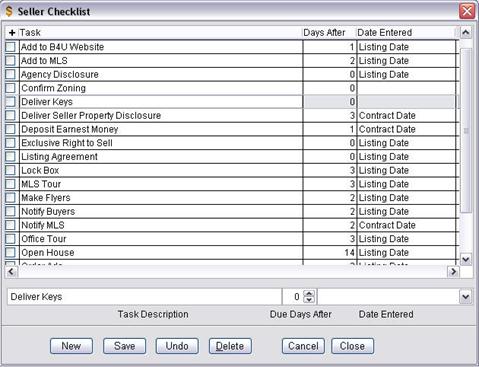
The Edit screen has the following features:
· Task Describes the task.
· Days After The number of days after the Date Entered value the task is due. For example, when this list is selected, the Add to MLS task will be due 2 days after the Listing Date value. The due date is calculated automatically when there is a Listing Date value.
· Date Entered Used to calculate the Due Date for the task. Values include Listing Date, Contract Date, Escrow Close Date and Possession Date.
· New Create a new task and add to the list. Enter the information at the bottom of the screen, i.e., task description and click Save.
· Save Save changes to the list.
· Undo Undo changes to the list.
· Cancel Dont save any changes and return to the List Manager.
To edit an existing task:
Click on a task in the list, e.g., Deliver Keys. The information appears at the bottom of the screen. You can change the Task Description, Due Days After, and Date Entered values and click Save.