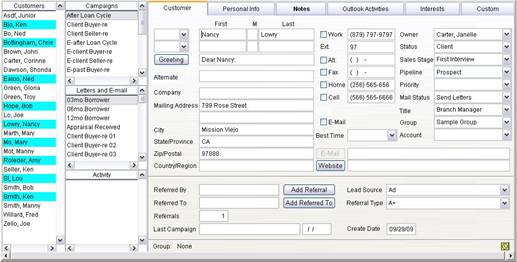
You can display 4 customer lists along the left side of the main screen. The lists provide easy access to many features, such as drag and drop.
To show and hide lists:
1. Select View / Lists and select the list to show or hide, such as the Record, Campaign, Letters, and Activity lists.
2. Press F8 to show or hide the campaigns, letters, or activity lists
3. Press F9 to show or hide the records list.
Customer Record List
The customer record list shows a list of all customers in the database. Customers’ names are color coded to indicate various conditions:
· Blue – The customer is in a campaign or an activity.
· Grey – The customer’s mail status is set to Don’t Send Letters.
· White – The customer is not in a campaign or activity and the mail status is set to Send Letters.
Note: If a customer is in an activity and the mail status is set to Don’t Send Letters, the name will appear in blue.
The customers list has the following features:
· Search – Click in the customer list and begin typing the last name of the customer. When the name is found in the list, double click on the name or press the Enter key to display the customer record.
· Right Mouse Click – Right mouse click on customer to view the campaigns or activity the person is in.
· Double Click – Double click a customer to go to that person’s database record.
· Drag and Drop – You can drag a customer from the list and drop it on other lists to perform various actions. Click the left mouse button on a customer in the list and hold it down while moving the mouse over an item in another list (e.g., campaigns list). Let go of the mouse button to drop the customer on the item desired.
o Campaigns List – Add the customer to a campaign.
o Letters and E-mail List – Send the person a letter or e-mail.
o Activity – Add the customer to an activity.
Campaigns, Letters and Activities Lists
The lists show campaigns, letters and e-mail, and activities series for customers only. Double click on an item to edit it. You can selectively show one or more of the lists.