You can find people from specific data entered into their database fields. For example, you can search people who have "President" entered into the title field.
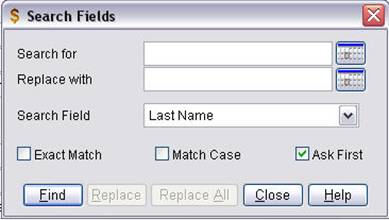
To search a field:
1. Click
the Binoculars icon  or
select Edit / Find from the main menu.
or
select Edit / Find from the main menu.
2. Select the field to search in the Search Field list.
3. Enter the data you want to find into the Search For field. You can also specify how Market Quest finds matching records:
· Click the Exact Match checkbox to find records that exactly matches the data entered. If the Exact Match checkbox is unmarked, you can enter partial data and Market Quest will find data that partially matches.
· Click the Match Case checkbox to find records that have the exact capitalization. For example, Johnson doesn't match johnson. If Match Case checkbox is unmarked, capitalization is not used to find data.
5. Click Find to search for matching records. Market Quest displays the first matching record.
6. Press Enter or click Find again to find the next record. When the last record is found, Market Quest displays a message. If you press Find again, the first record displays again.
Replacing Data
You can search database fields for specific items and replace data.
To replace data:
1. Click
the Binoculars icon  or
select Edit / Find from the main menu.
or
select Edit / Find from the main menu.
2. Select the field to search and set the search method as described in searching fields.
3. Click Find.
4. Enter data into the Replace With field and click Replace. Market Quest will replace the data in the field. If the Ask First checkbox is marked, Market Quest will ask before replacing the data in the field.
5. Click Replace All to replace all items found with the data entered.
Caution: Always make a backup of your data before using Replace All. This feature cannot be undone if you make a mistake.