The Market Quest Assign feature allows you to create related parties groups of customers and contacts involved with your product, service or transaction, such as sellers, Realtors, builders, escrow agents, and attorneys. There are two ways to assign people to a related parties group. You can assign a contact by name or you can display a list of contacts and select people from the list.
Assigning Contacts by Name to Related Parties Groups
1. Go to the customer record.
2. Select Assign / Related Parties.
3. Enter the name of the person you want to assign and click OK. You can enter the exact name or you can enter a partial name. For example, you can enter a D in the last name field to display contacts whose last name begins with D.
4. Market Quest will search the Contacts database for the person entered. If it finds the person, a message appears to confirm the assignment. If more than one person is found, highlight the person from the list and click Select
5. If Market Quest doesn't find the person, a message asks if you want to add the contact. Click Yes and a screen appears to add the contact. Enter the desired information and click Save.
Assigning Contacts from List to Related Parties Groups
1. Click
the Assign Related Parties icon  or select Assign/Contact from the menu.
or select Assign/Contact from the menu.
2. Select the contact to be assigned from the contacts list and click the Assign button or double-click the name. The selected contact is moved from the list of contacts to the list of Current Assignments.
3. Click Close when finished.
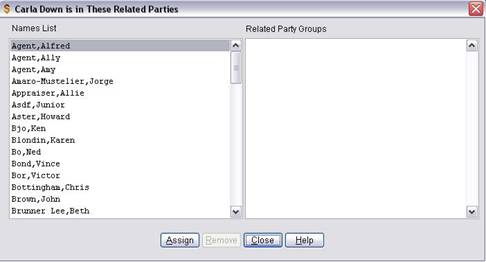 Removing Contacts from Related Parties
Groups
Removing Contacts from Related Parties
Groups
1. Click
the Assign Related Parties icon  or select Assign/Contact.
or select Assign/Contact.
2. Highlight the name of the contact in the Current Assignments list and click Remove or double-click the name. The contact is moved from the Current Assignments list to the contactís list.
3. Click Close when finished.
Viewing Related Parties Groups
1. Go to the customerís record.
2. Select View / Related Parties from the upper menu.
There are several reports that show multiple related parties groups. Select Reports / Customer Reports / Related Parties Report. You can also select Reports / Contact Reports / Related Parties Reports to show contacts and which groups they are in.